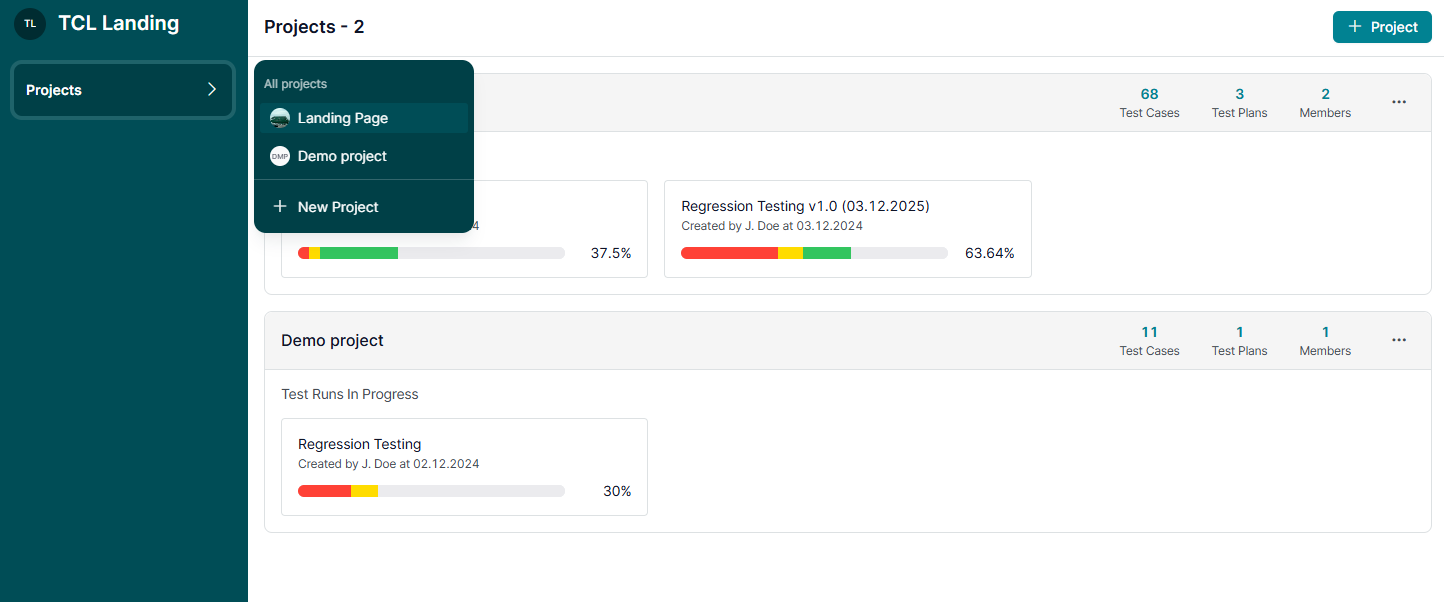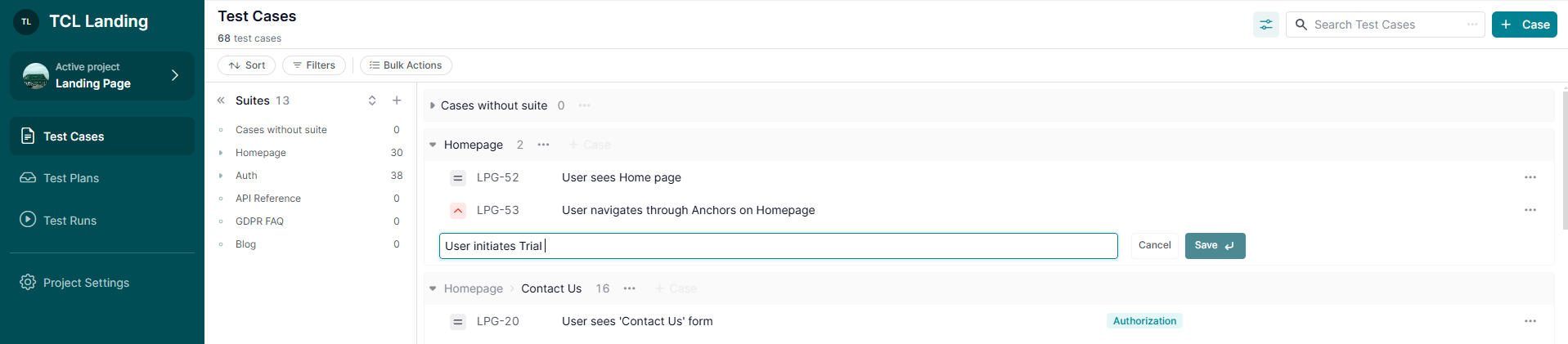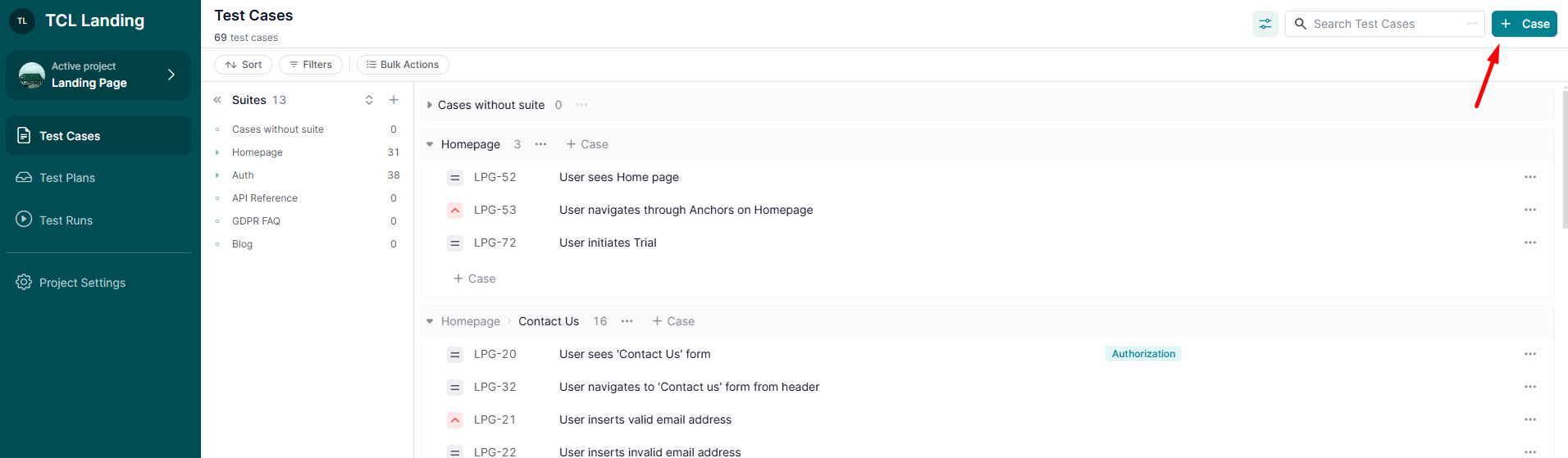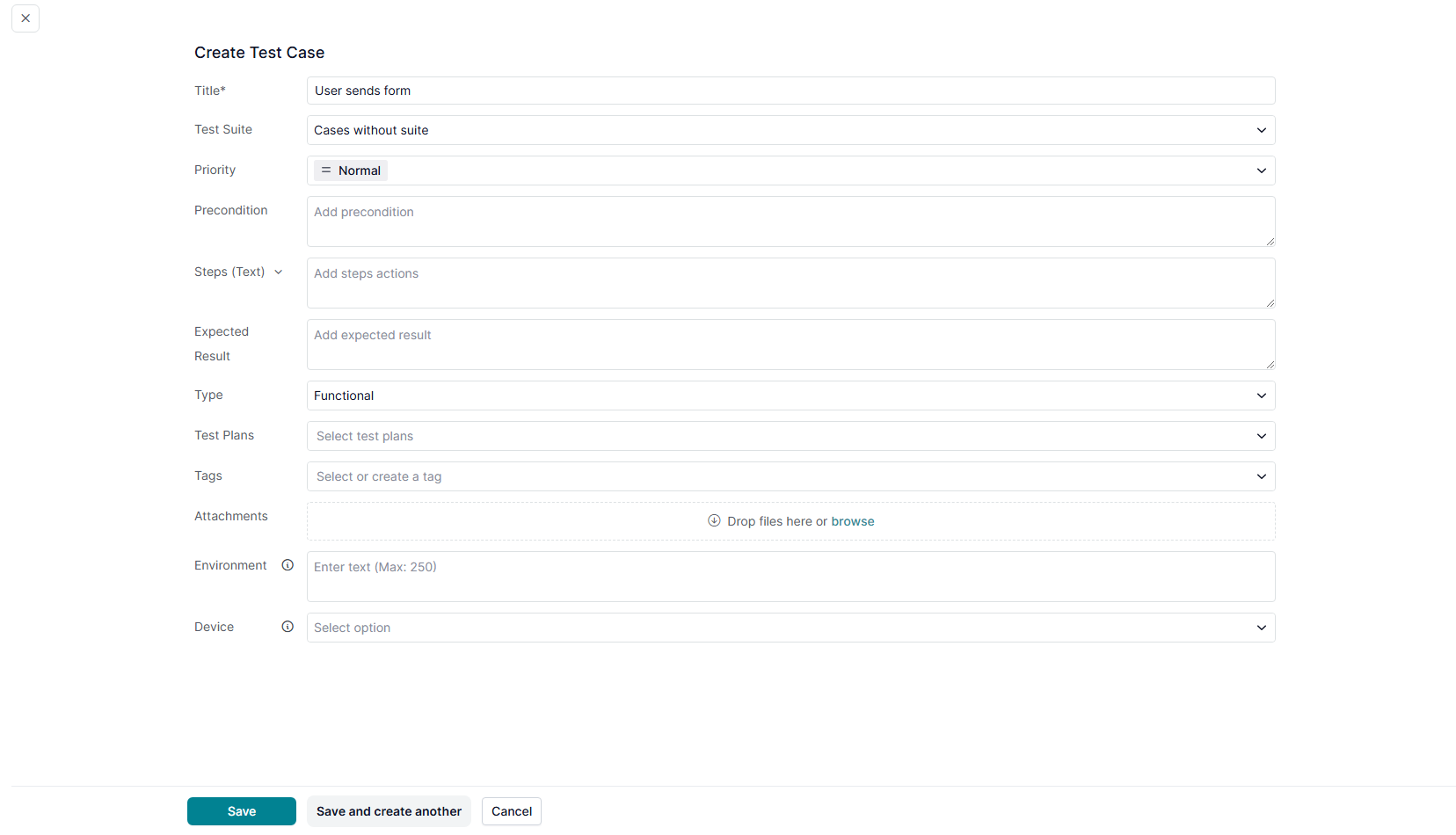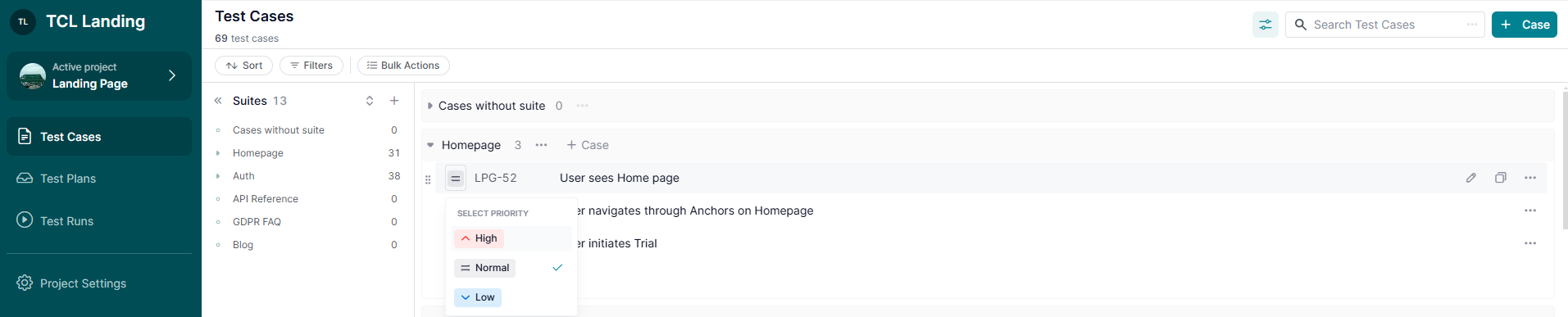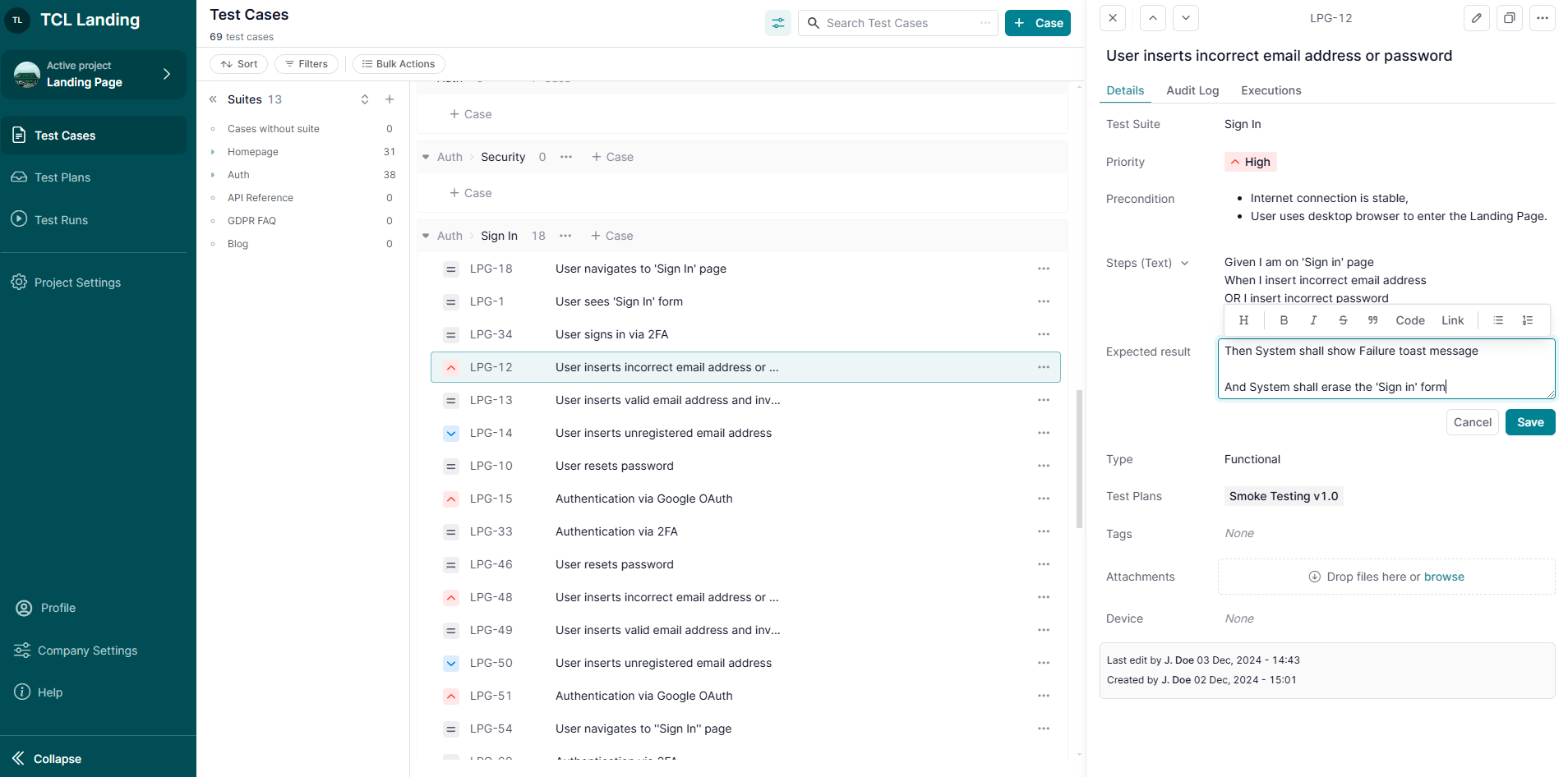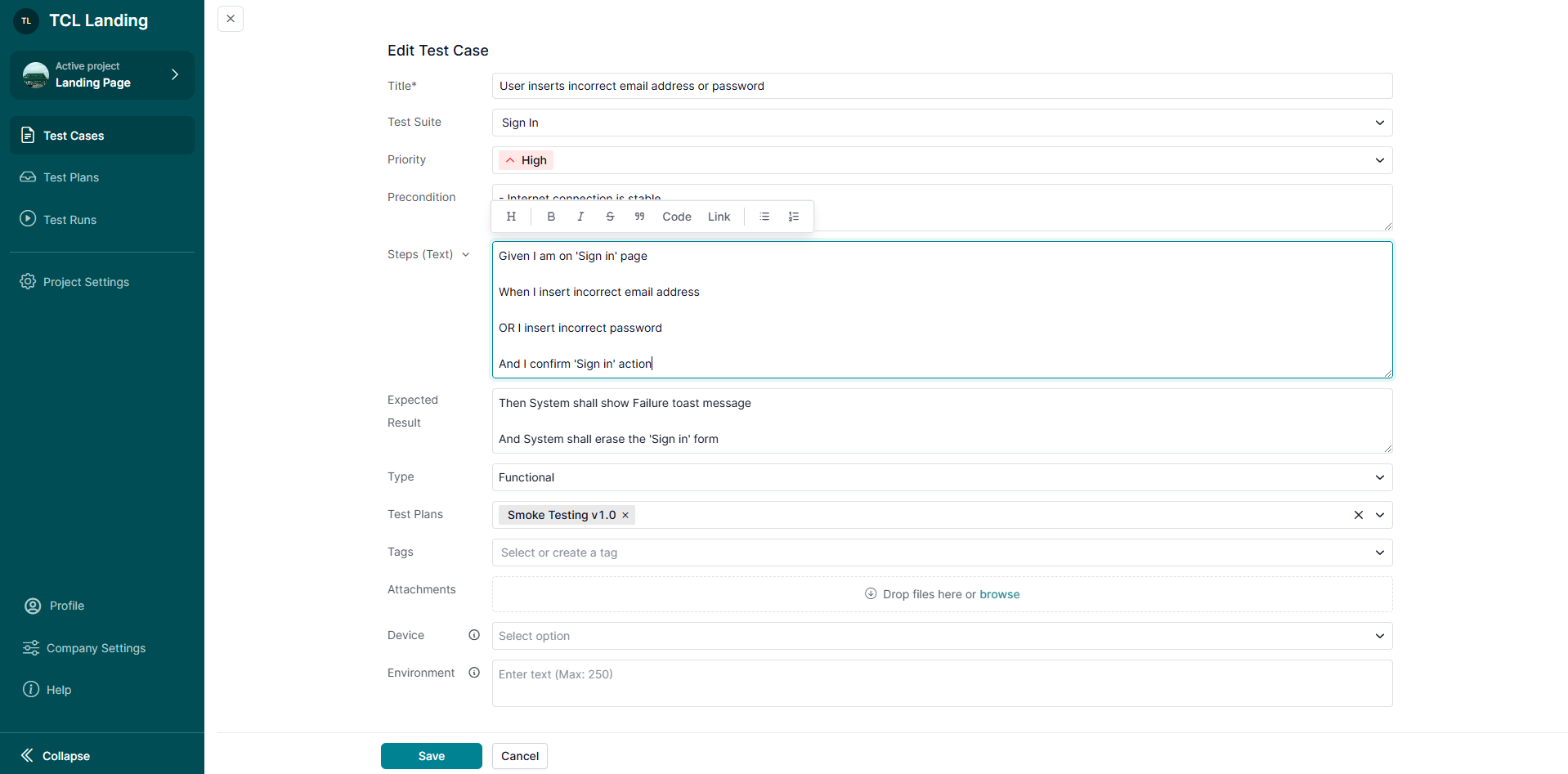If you're looking to generate test cases using AI and send them directly to your TestCaseLab project, Treeify makes the process simple and effective. With Treeify’s AI-assisted workflows, you can create test scenarios in minutes — and with our integration, export them to your TestCaseLab workspace in just a few clicks.
This guide will walk you through how to connect Treeify to your TestCaseLab account and start exporting test cases right away.
What You'll Need
To export AI-generated test cases from Treeify to TestCaseLab, you’ll need:
- API Token
- Company ID
These three values are required to enable secure and accurate test case transfers. Follow the steps below to find them.
1. Get Your API Token
Ask your Company Admin in TestCaseLab to generate an API token.
- Go to Company Settings > Company Profile.
- Find the API Tokens section.
- Create and copy the token.
API tokens allow you to integrate TestCaseLab with external tools like Treeify securely. Only Company Admins have access to manage them.
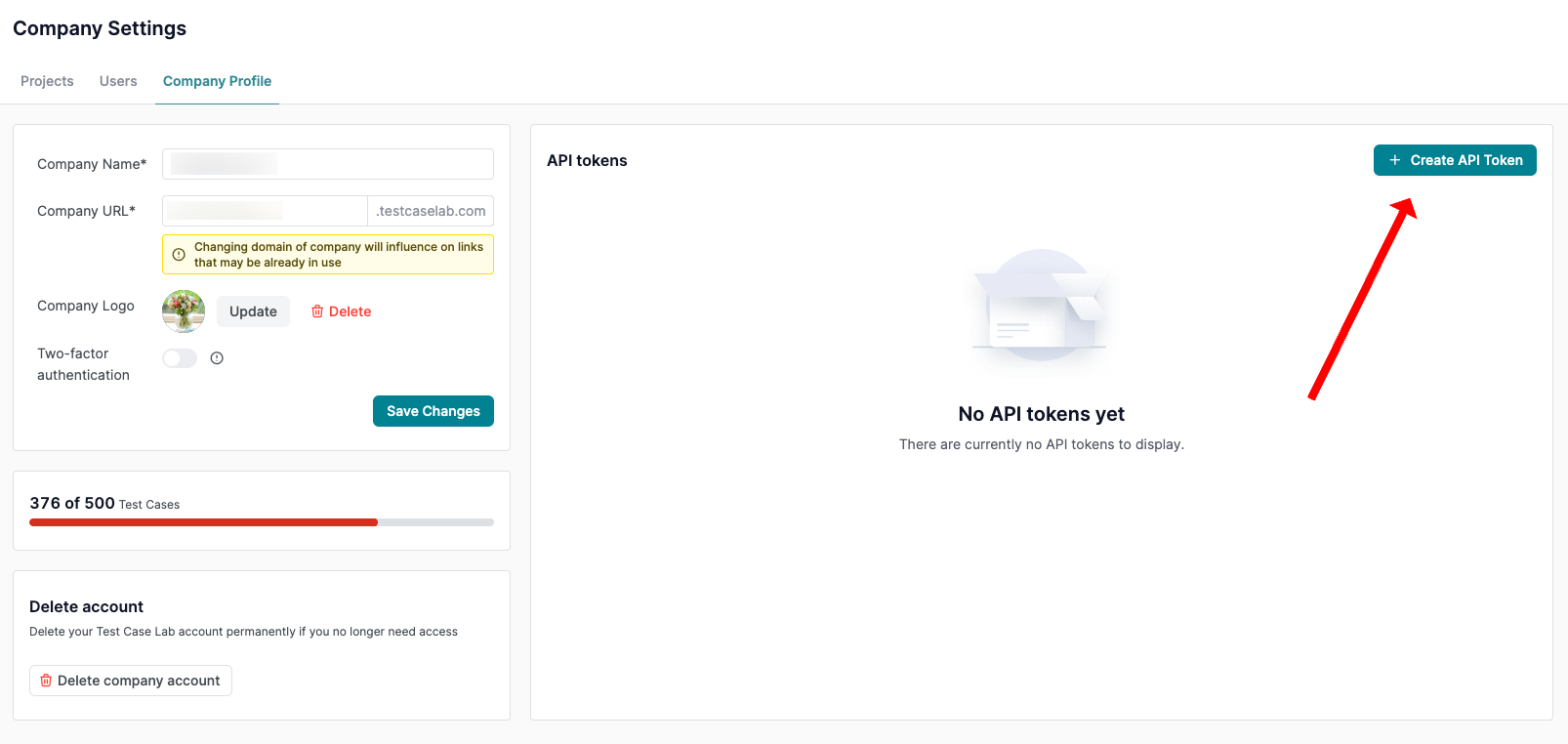
2. Find Your Company ID
You’ll use the API token with a tool like Postman to retrieve your Company ID.
Get Company ID
- Send a
GETrequest to:https://app.testcaselab.com/api/v2/companies - Include your API Token in the Authorization header:
Authorization: Bearer YOUR_API_TOKEN
Example Response:
[
{
"id": 123,
"name": "Your Company Name",
"subdomain": "yourcompany"
}
]
- Copy the
idvalue — that’s your Company ID.
3. Connect Treeify and Start Generating Test Cases
Once you have all the data — API Token, Company ID — you are ready to start in Treeify.
- Sign in to your Treeify personal account (note: company-wide accounts are not yet supported).
- Generate test cases via Treeify
- Navigate to the TestCaseLab export integration option.
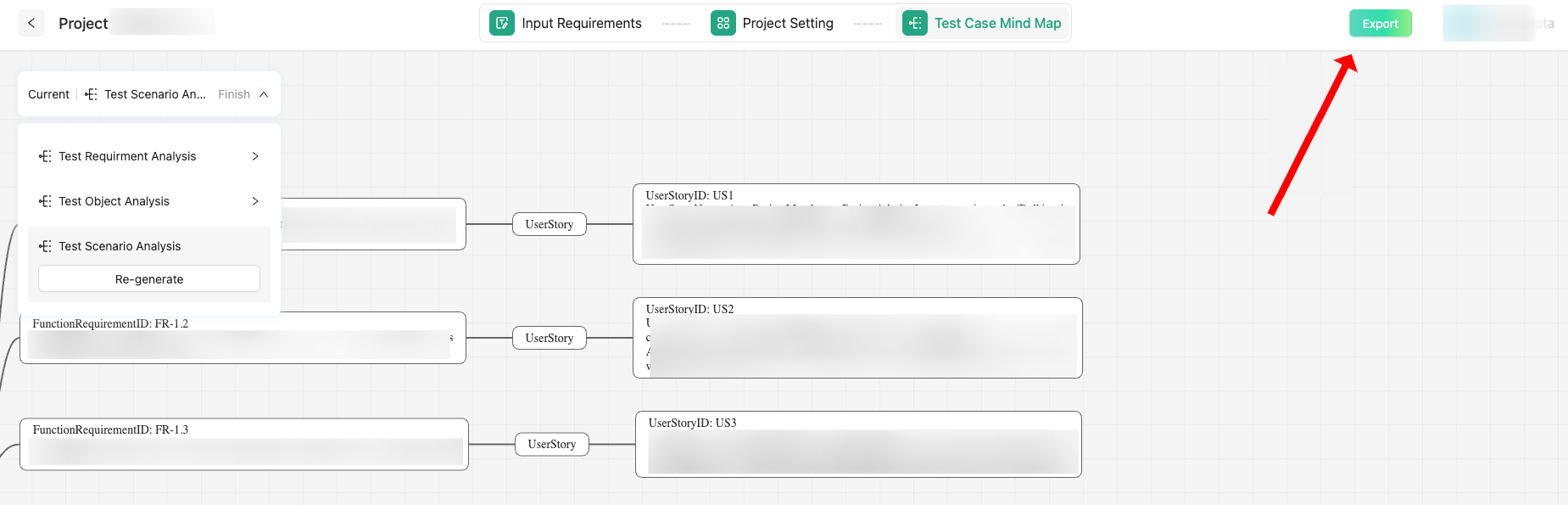
- Input:
- Your API Token
- Your Company ID
- Confirm and export them directly to your selected TestCaseLab project.
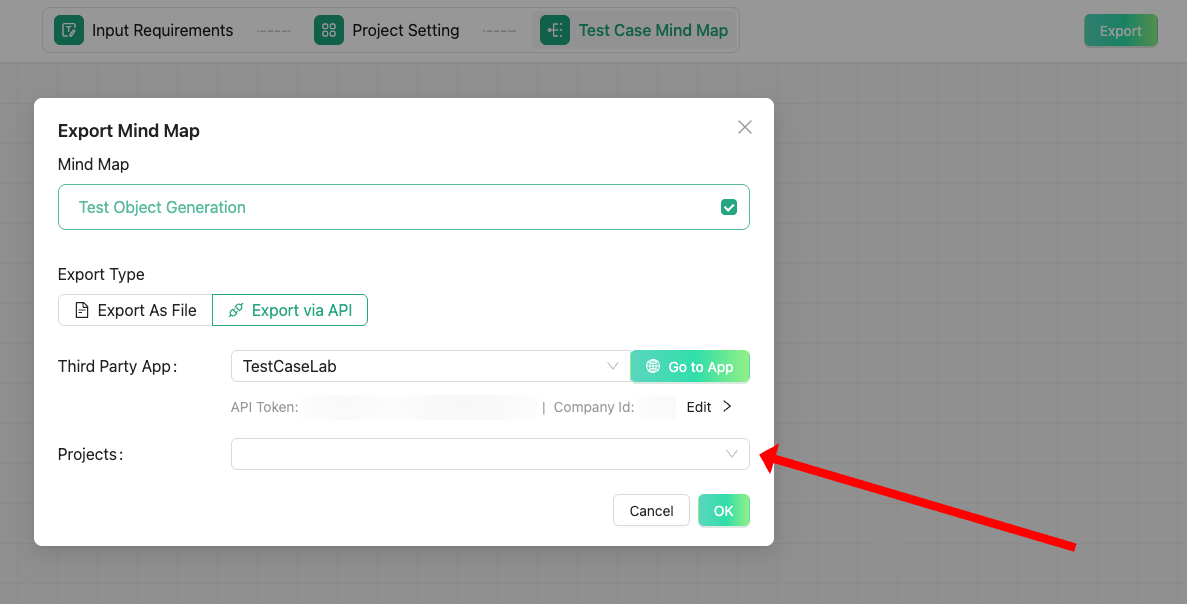
- How to work with Treeify? Learn
- here.
Good to Know
You can report any issues directly via the “Report a Bug” feature in Treeify. Since the tool is still in beta, your feedback will help the team enhance the user experience.
Smarter Testing Starts Here
This integration bridges the power of Treeify’s AI-assisted test generation with the structure and collaboration features of TestCaseLab. Whether you’re refining test coverage or scaling your QA team’s workflow, this setup helps you do it faster and more intelligently.
Let your QA flow better — with AI and TestCaseLab.

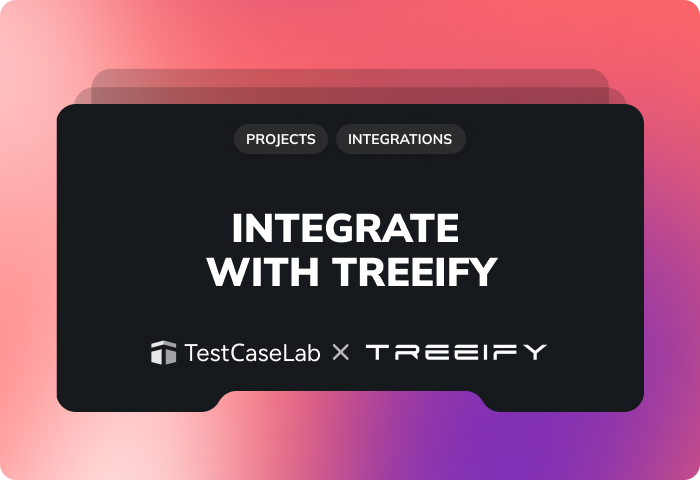



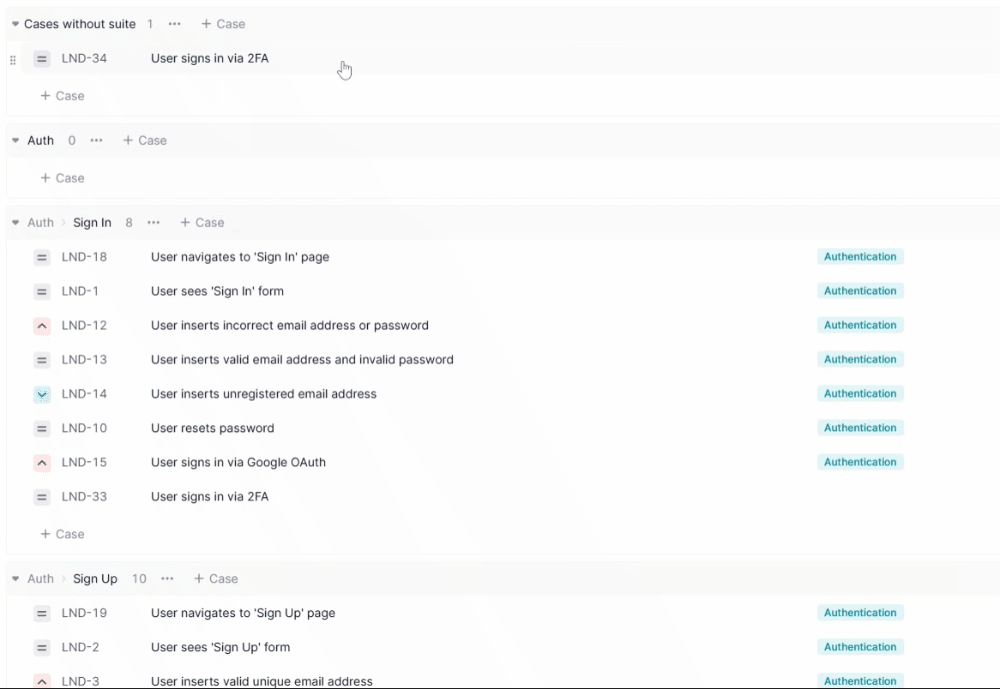


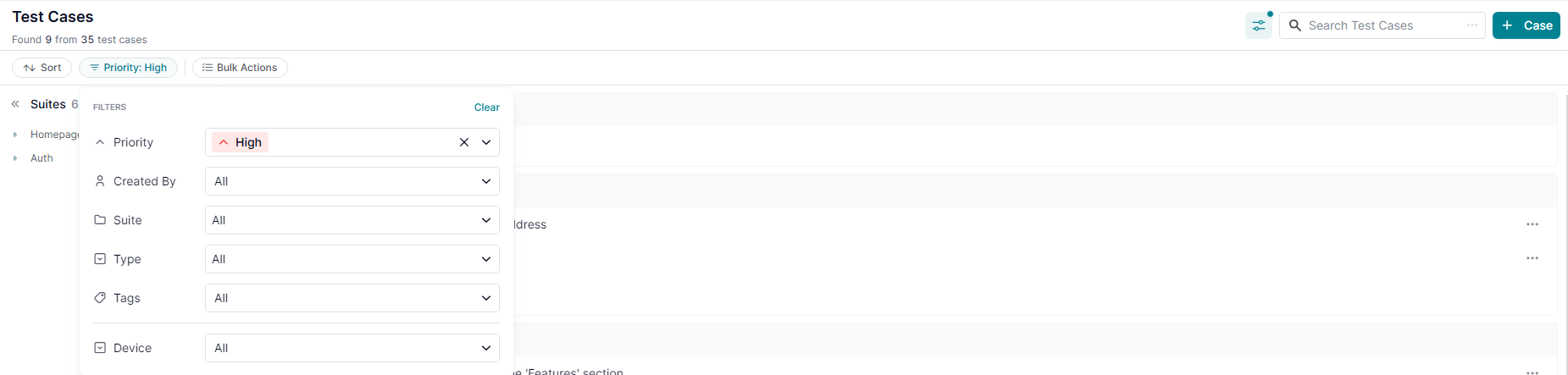
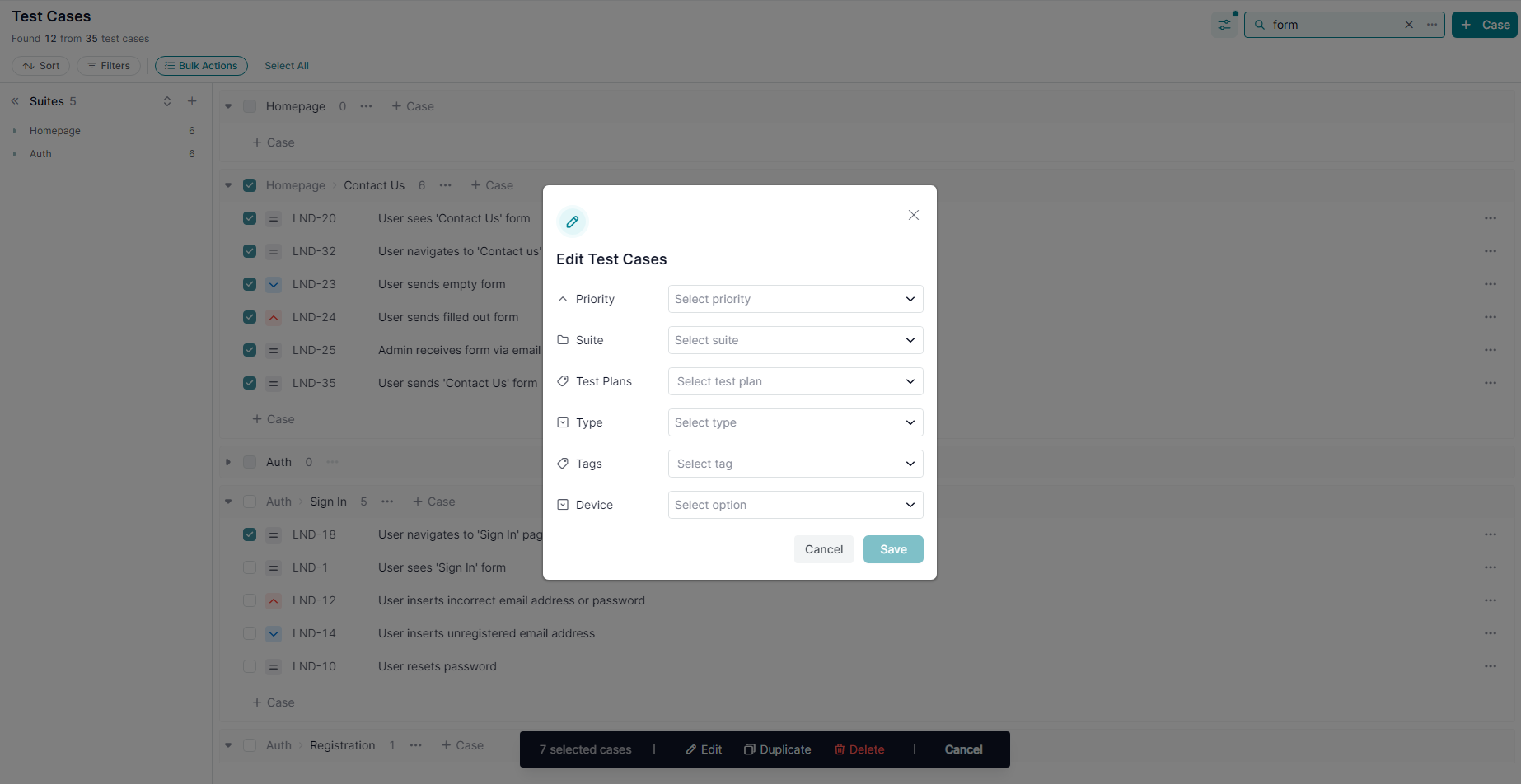

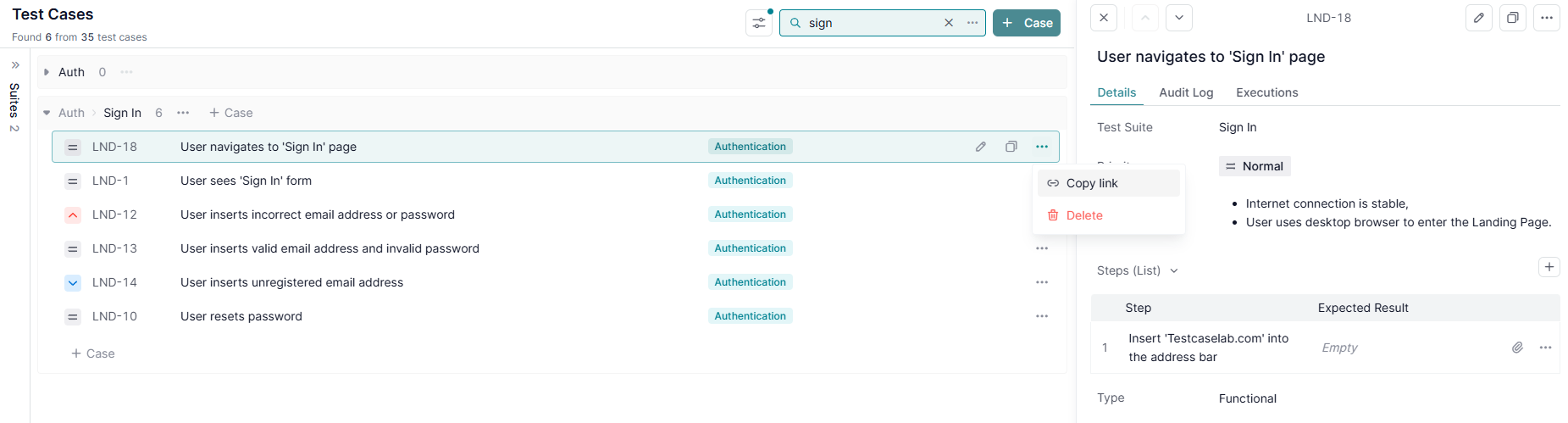
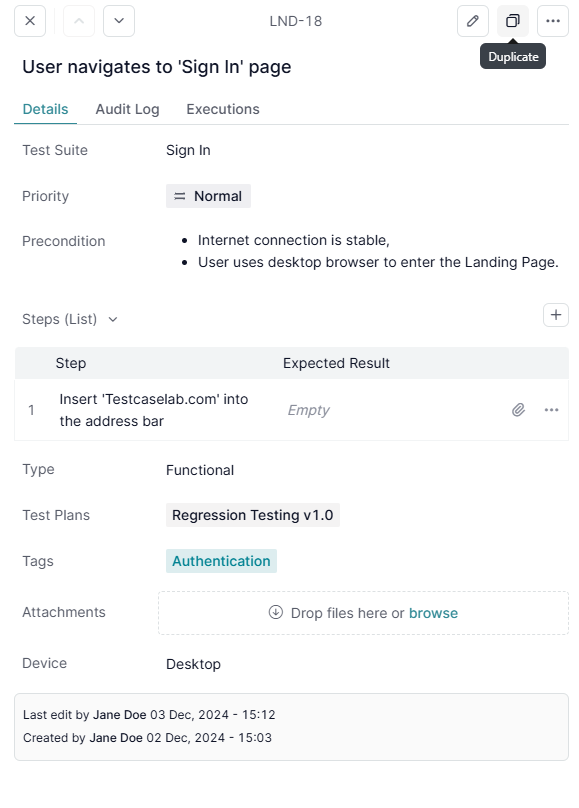

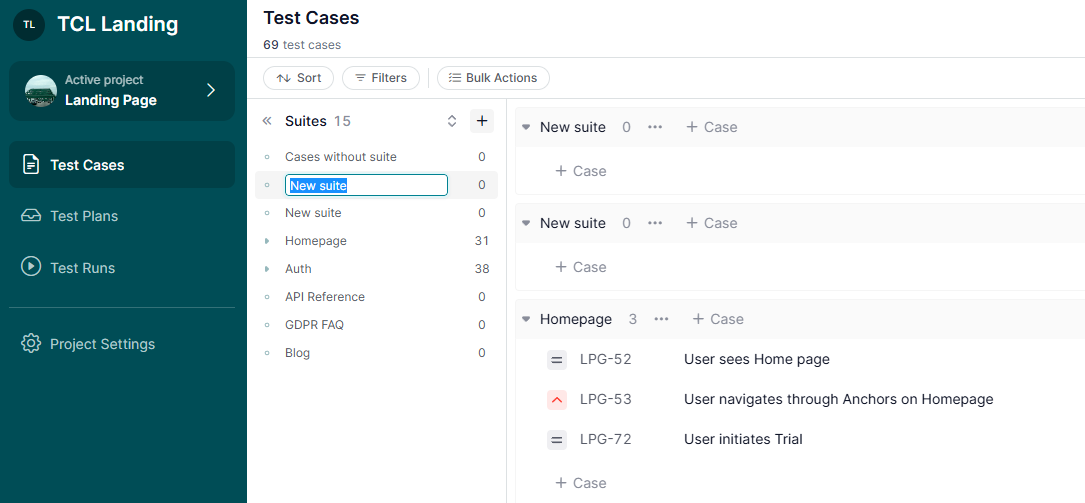
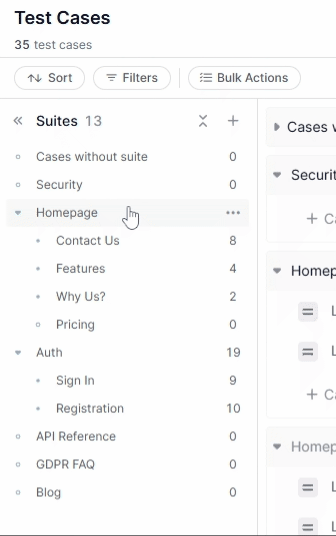
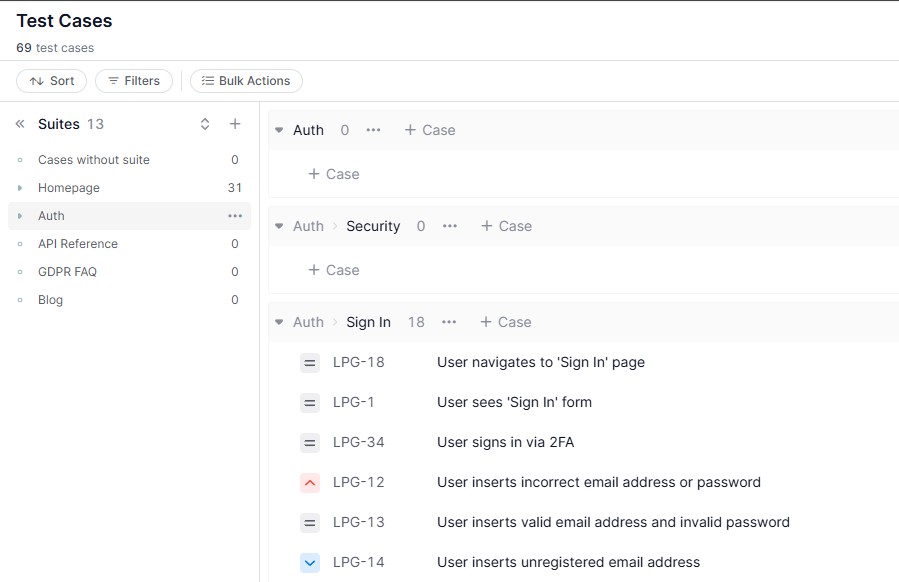
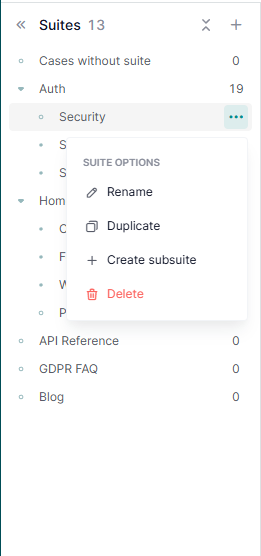

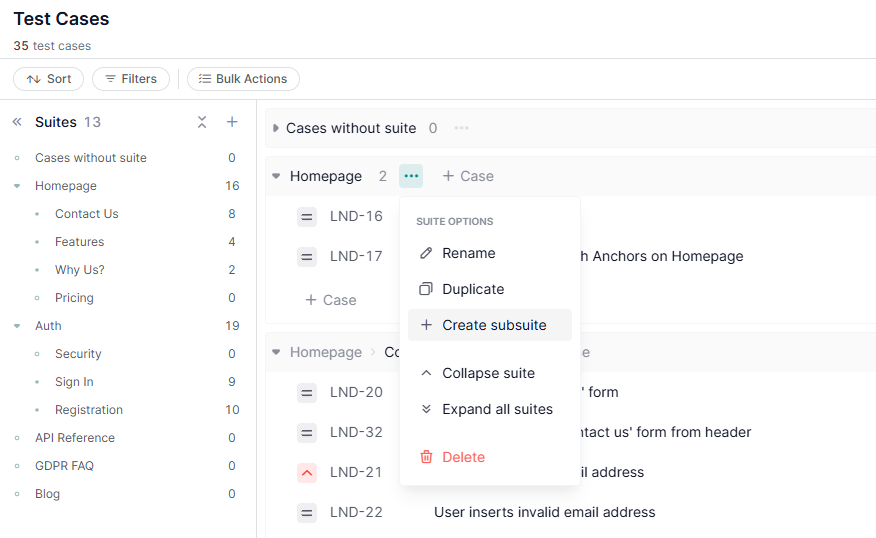
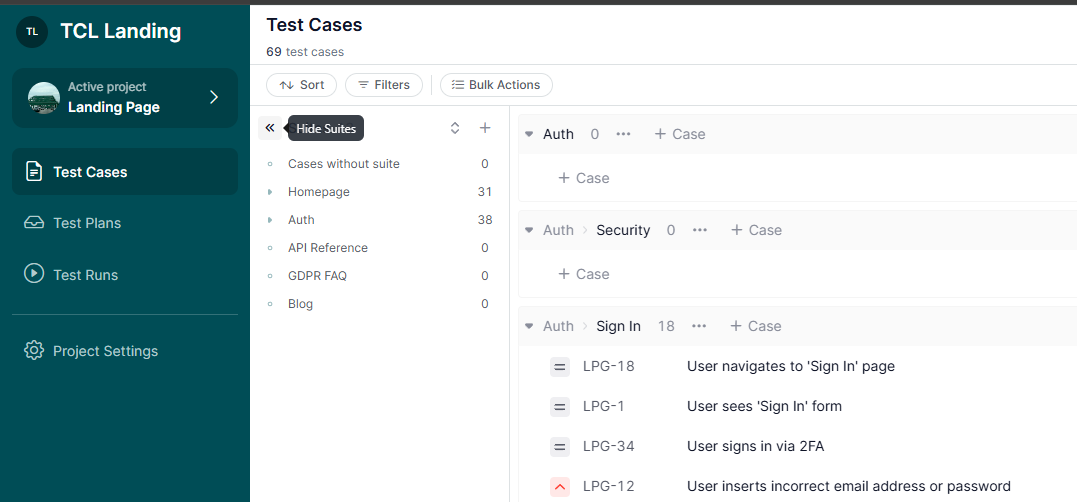








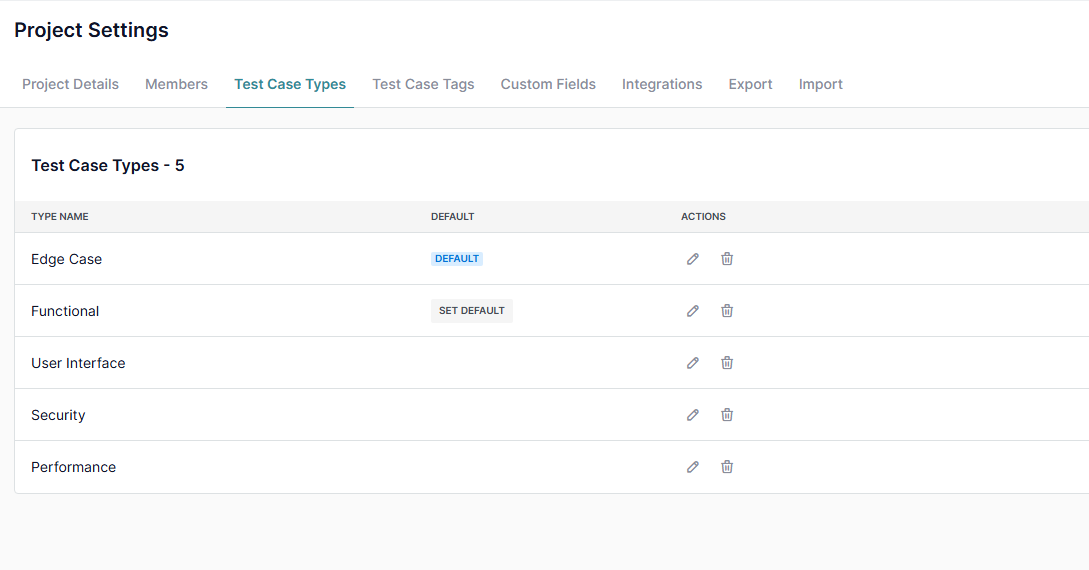

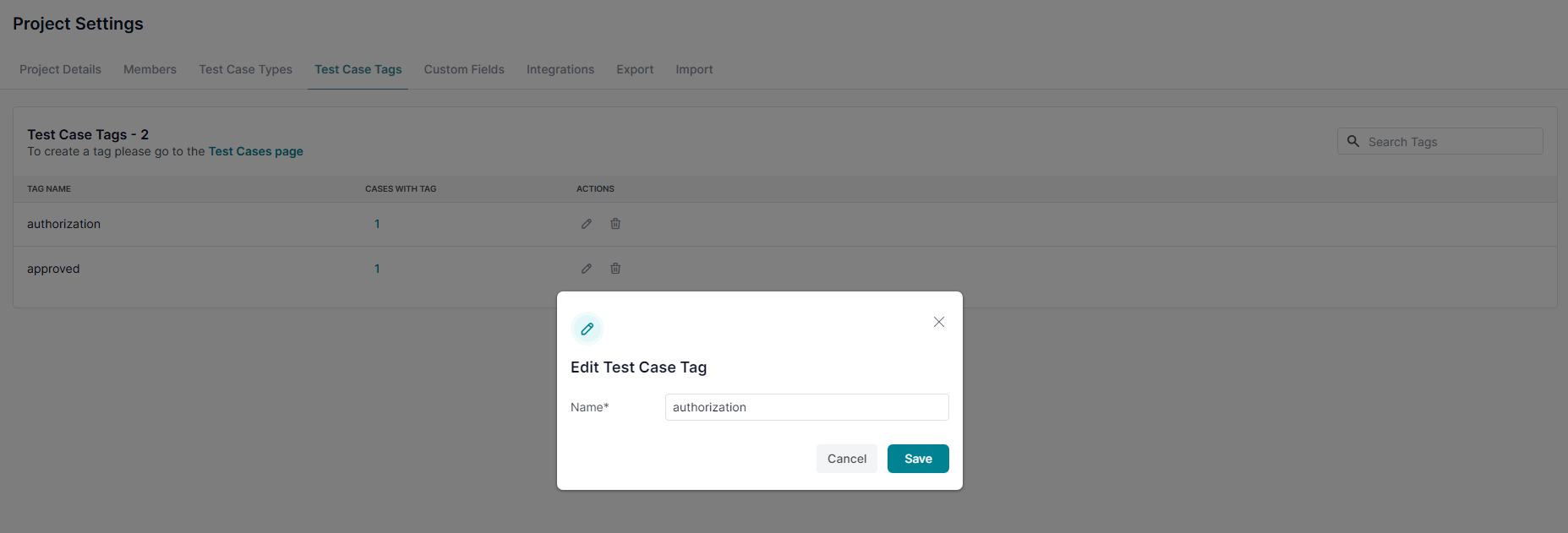
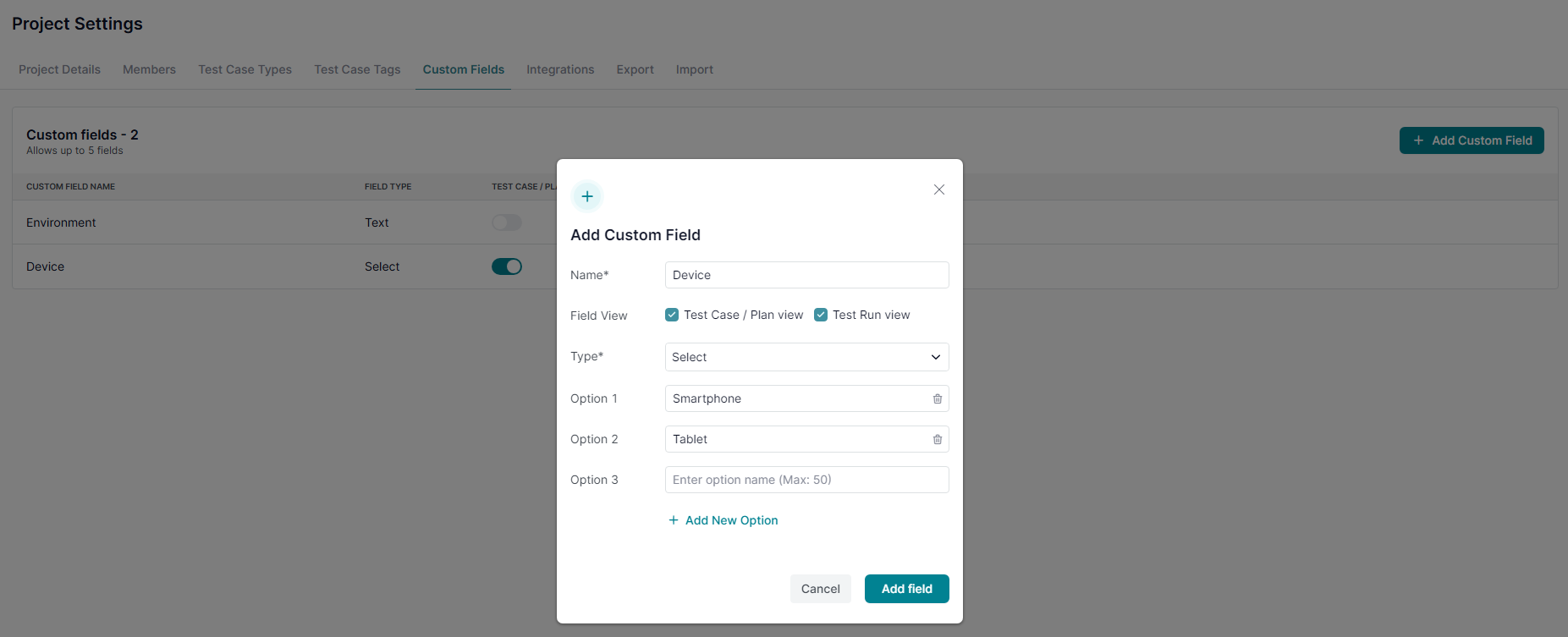


.png)